For every vehicle that is purchased into the dealership, a purchase invoice against the vehicle will need to be submitted showing the seller details. This is to show an audit trail. Follow this step-by-step guide to adding a new seller against a vehicle purchase invoice.
Step-By-Step Guide
- Login to Autopromotor
2. Click on ‘My stock’ on the left hand navigation menu
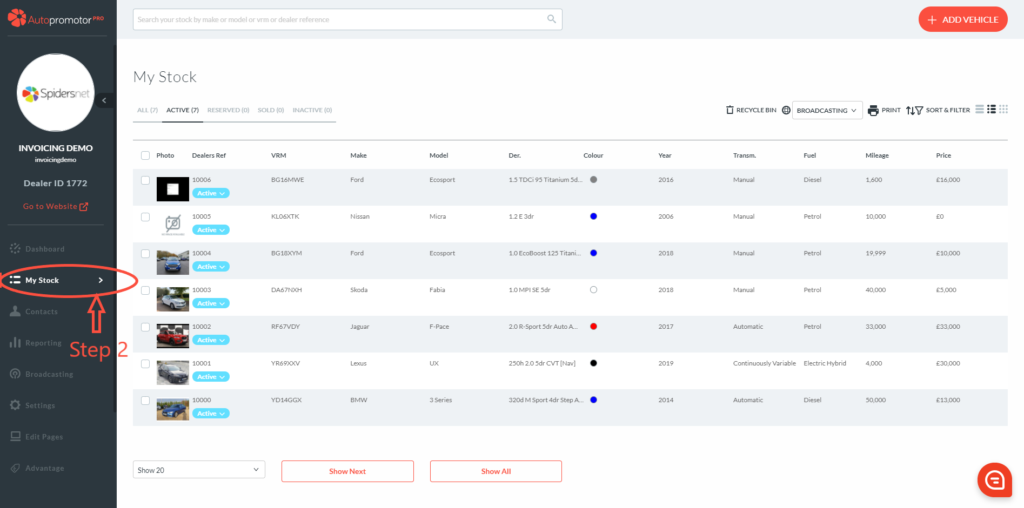
3. Find vehicle you want to raise a purchase invoice against
4. Hover the cursor on the vehicle line – This will bring up more options
5. Click on ‘Purchase’
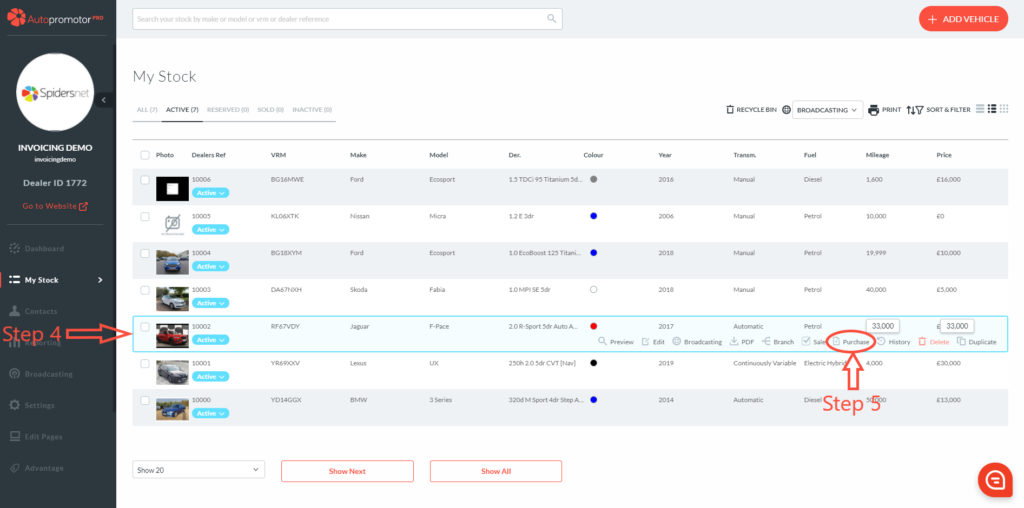
6. Click on ‘Add New’ under ‘Seller Details’
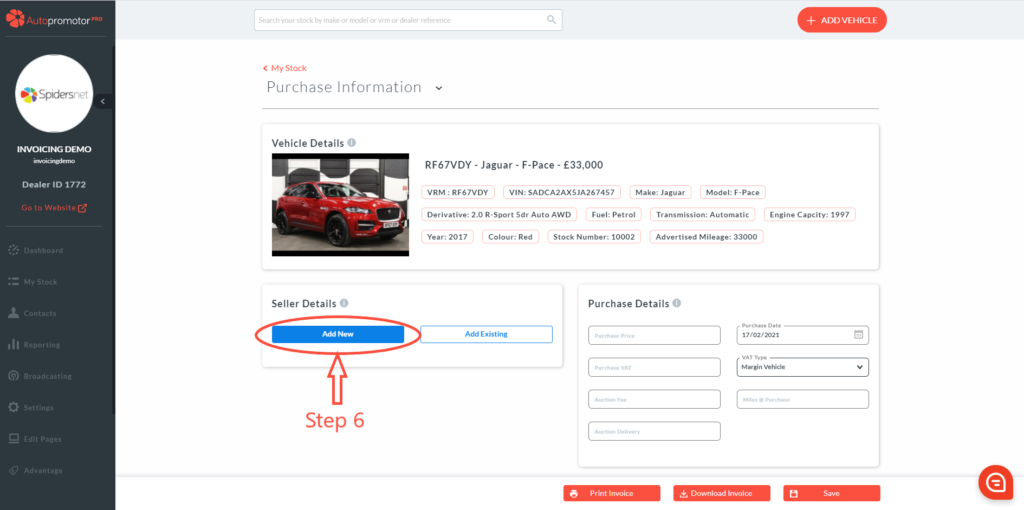
7. Fill in the Seller Details section – Select the ‘Contact Type’ to ‘Trade’
8. Click on ‘Save’
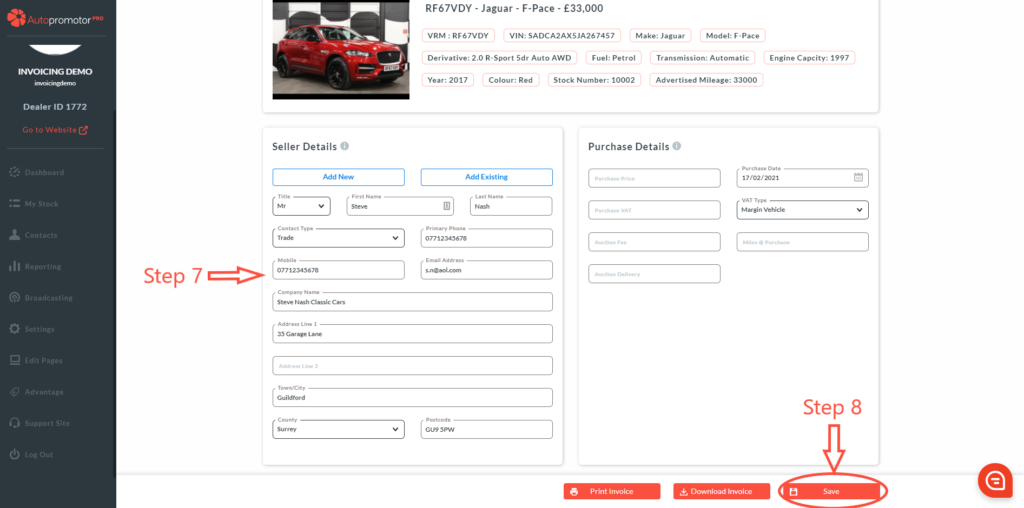
NOTES:
- Once you have clicked saved, this new contact will now appear in the list under ‘My Contacts’.
- The vehicle will also show as linked to this new contact.
Click here to follow the guide on how to add in vehicle purchase details
Was this helpful?
Let us know if this guide was helpful and you found out what you needed to know. If you didn't find all the information you required, then click 'No I still need more help' and fill in the form so we can assist you further.
