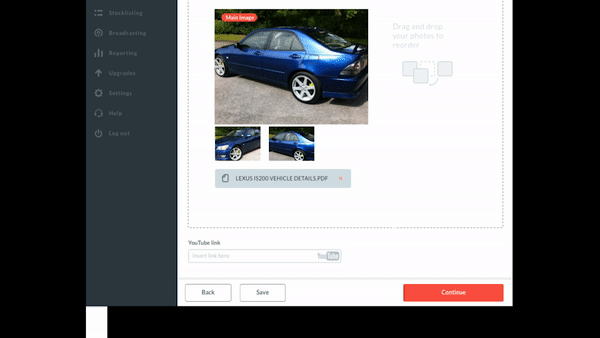Dealers are able to add documents directly to vehicles listed on their website via Autopromotor. This allows you to include plenty of additional information on a vehicle’s ad pages such as additional specs and service history. Potential customers can then download PDF versions of these useful documents.
Watch our video guide to find out exactly how you can add documents to vehicles listed on your website or read the full written guide below.
Video guide:
Step-by-step guide:
1 – Click ‘My Stock’ to view all of your vehicles. You will then be presented with a list of all of your vehicles. Click ‘Edit’ next to the ad that you would like to add the document to.
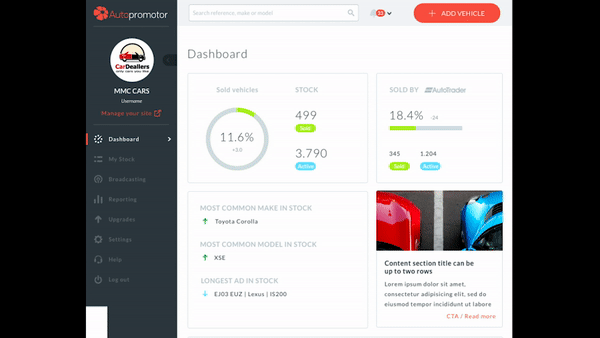
2 – Once you are editing the advert, navigate to the ‘Media’ section. Here you can add your document. To add your document, click the ‘Upload’ button and find the document on your computer.
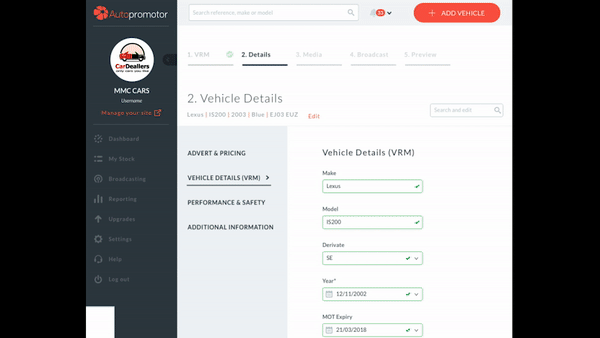
3 – Once added, your document will appear. You can add multiple documents if you wish. If you want to delete any documents, simply click the cross in the corner of each doc. Once you’re happy, click ‘Continue’ and the document, or documents, will be added to your advert.