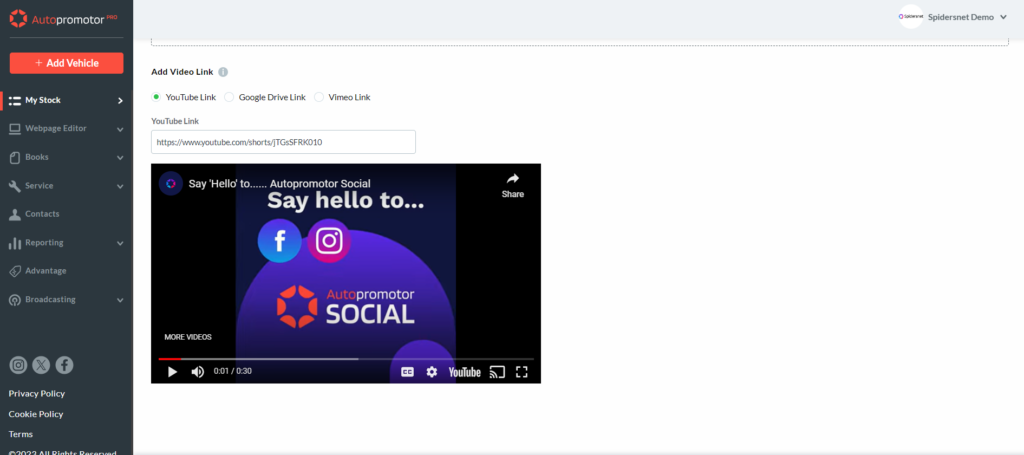When adding vehicles to your website using Autopromotor you can add videos to accompany your ad. Videos allow a potential customer to get a good look at the car from a variety of angles.
Watch our short video guide below to find out how to add videos to a vehicle using Autopromotor. Or scroll down to read our written step-by-step guide.
Video guide:
Step-by-step guide:
1 – Go to the ‘My Stock’ section of Autopromotor. You will then be presented with a list of all of your vehicles. Click on the vehicles image or ‘Edit’ next to the ad that you would like to add the video to.
2 – Once you are in the advert, navigate to the ‘Media’ section. Here you can add your video. To add your video you must copy the YouTube, Google Drive or Vimeo URL and paste it into the ‘YouTube Link’ box in Autopromotor. Finally, click continue and the video will be added to your vehicle’s advert.