Follow these steps to raise a sales invoice for a buyer who is part exchanging their current car for the new vehicle.
Step-By-Step Guide
- Click on ‘My stock’ in the navigation menu
- Find vehicle you want to raise a sales invoice against
- Hover cursor over vehicle row – This will bring up more options
- Click on ‘Sale’
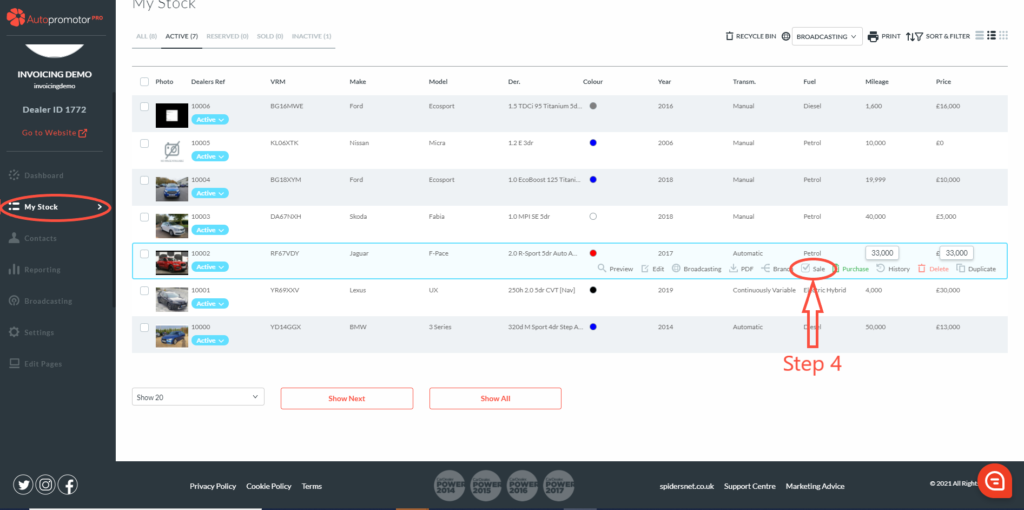
5. Complete Customer Details 6. Complete Sales Details 7. Scroll down to the ‘Part Exchange’ box 8. Click on ‘Add part exchange’
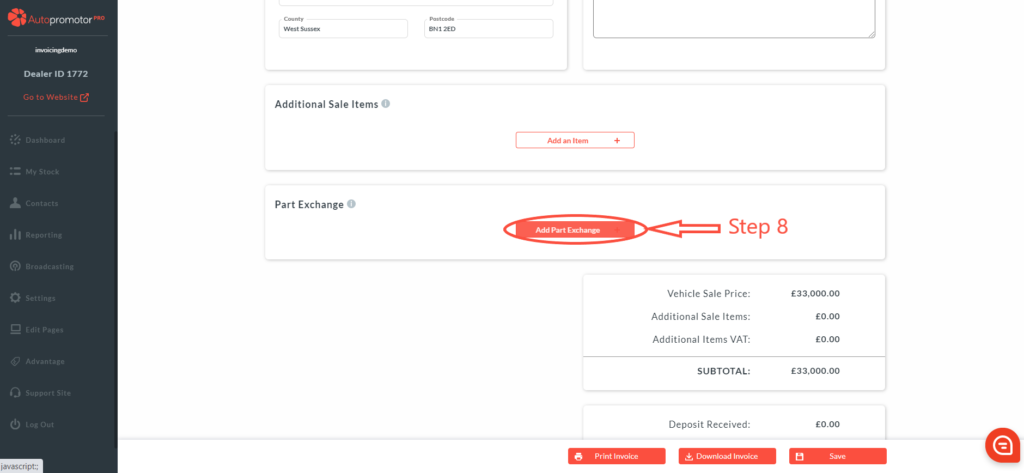
9. A pop-up box will appear asking for Part Exchange vehicle details: a. Type in VRM, mileage and allowance you are accepting for the vehicle
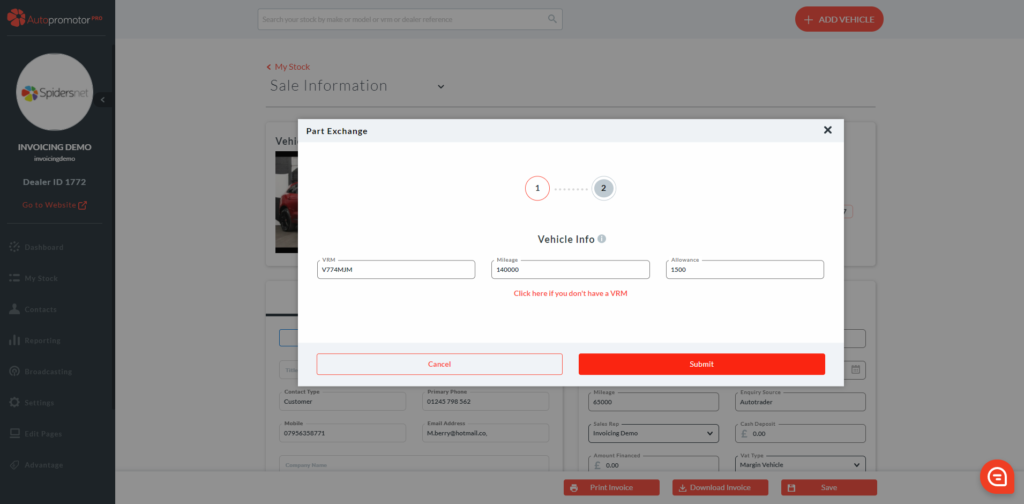
10. Click on ‘Submit’ 11. The VRM lookup pulls through the part exchange vehicle details
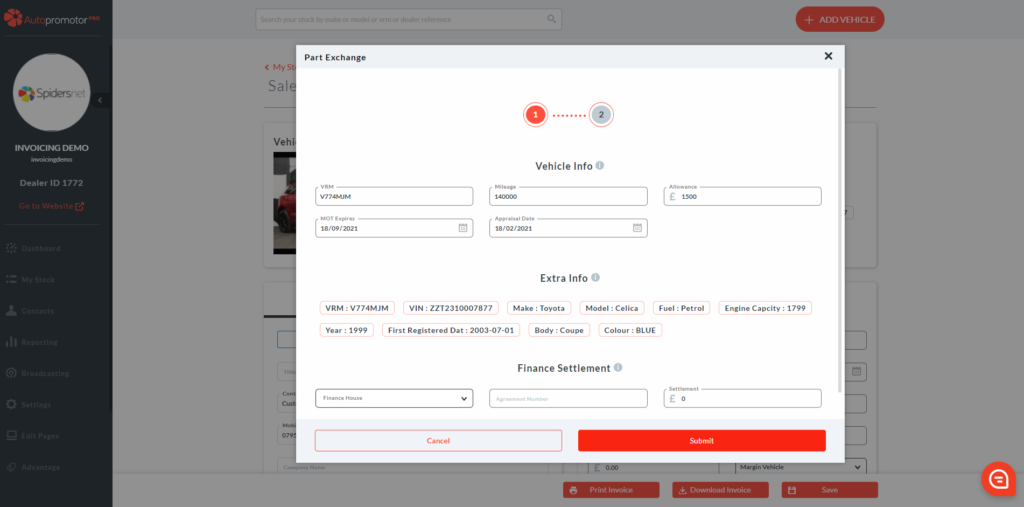
12. Click on ‘Submit’ 13. The part exchange will now show up on the sales invoice and adjust the amount left to pay for the vehicle being purchased.
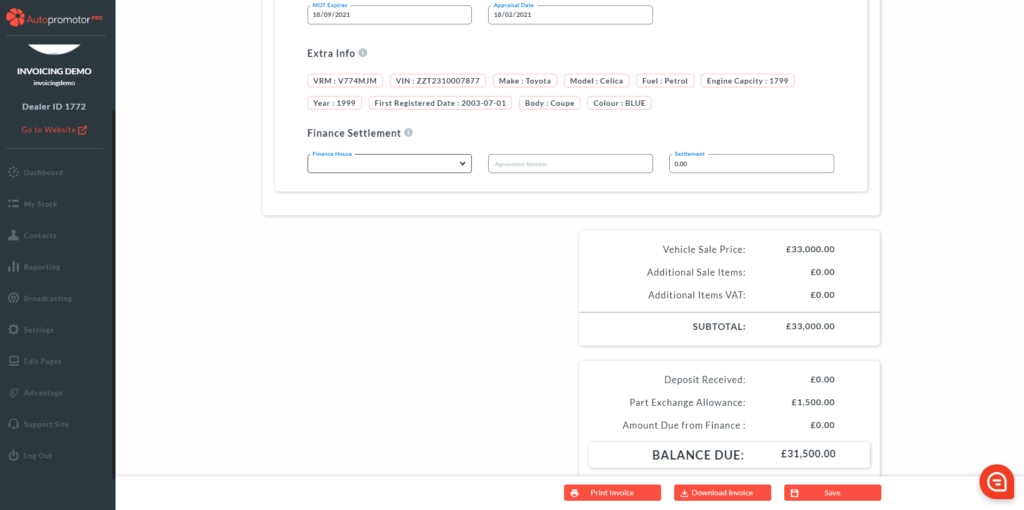
14. Click on ‘Save’
Click here to find out how to add multiple part exchange vehicles on a sales invoice <LINK>
