You can easily change the formatting of selected text. You can change the colour, style and font of your content to suit your requirements.
Font Format – Bold, Underline & Align Text
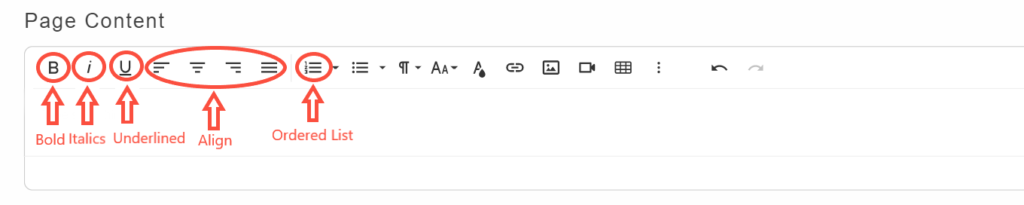
Bold – To make text bold simply select the text you wish to make bold and click the bold formatting option.
Italic – To make text italic, simply highlight the text you wish to make italic and click the italic formatting option
Underline – To underline text simply select the text you wish to underline and click the underline formatting option.
Align – To align text, simply highlight the text you wish to alight and use the align formatting options – Left, Centre, Right, Justify.
Ordered List – If you would like to create a list, you can do this as a numbered or bulleted list.
1. Start a new paragraph,
2. Select the list option.
3. Once you have inputted your first list item, press enter on your keyboard to create the next list item.
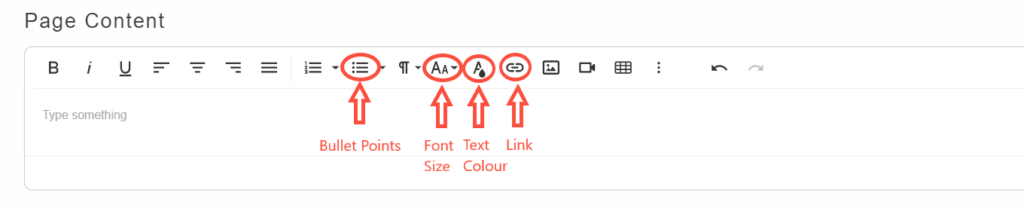
Bullet Points – Puts your content in a bullet point list.
Font Size – To make text bigger or smaller, simply:
1. Highlight the text you wish to make change the size of
2. Select the font size from the drop down list
Insert Link – You may want to link to another page via your content. To do this, simply:
1. Highlight the text you wish to link off of
2. Click on the ‘Insert Link’ icon.
3. Insert the link of the page. If the link is an external website, check the option ‘Open in new tab’.
4. Click on ‘Insert’.
Text Colour
- Choose the page you would like to change the font colour
- Under the page content section, highlight the selection of text you would like to change colour
- Click on the text colour symbol (A with a paint drop)
- Choose the colour you require
- Click on ‘Save & Publish’
- Your change will appear live on your website after 5 minutes
Once the page has been completed, click on ‘Save & Publish’. Your changes will take up to 5 minutes to appear on your website
Click here to find out how to add an Image into your page content
Click here to find out how to add a video into your page content
