You can add videos into your page content. You will need to upload your videos to Youtube first.
- Place the cursor where you would like to place your image in the Page Content box.
- Click on the ‘Insert Video’ Icon
- Paste the Youtube link into the URL box
- Click on ‘Insert’
- You can move your video by clicking on the image and dragging it to where you would like it to sit.
Video Formatting
There are a few formatting options for the video as per the following. Simply click on the video image for the options to appear:
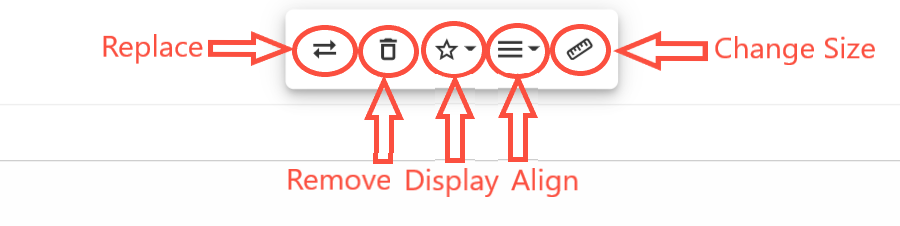
Replace – The 2 arrows pointing both left and right – you can replace the video with another one by pasting the new Youtube link into the URL box
Remove – To remove the video, simply click on the rubbish bin.
Display – You have two options to display the video; In-line with text or Break text.
In-line means the text fits around the video
Break text means that the text breaks to fit the video between.
Align – To align your video, you can choose from: Left, Centre & Right.
Change Size – Use the ruler icon to change the size of your video. Once you have inputted the size dimensions, click on ‘Update’
Click here to find out how to add images to your content
