Now you have added a page, you need to input the content of the page. This includes the following information: Page Title, Page URL, Page Content & media.
Page Title
Your page title needs to reflect what the page is regarding. For example, if the content is information about your dealership, you could name the page ‘About us’.
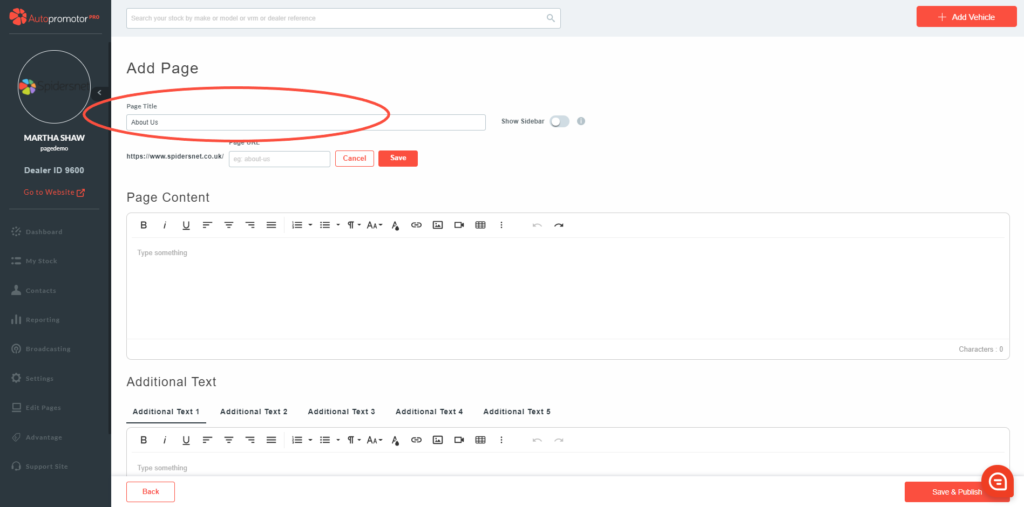
Page URL
Your page URL needs to keep in line with the page title.
As per the example above with the ‘About Us’, this would also be your page URL. If you have multiple words for your URL you need to ensure that spaces are replaced with Hyphens. The URL should like something like this: “spidersnet.co.uk/about-us”
Once you have inputted your URL, you need to click on ‘Save’
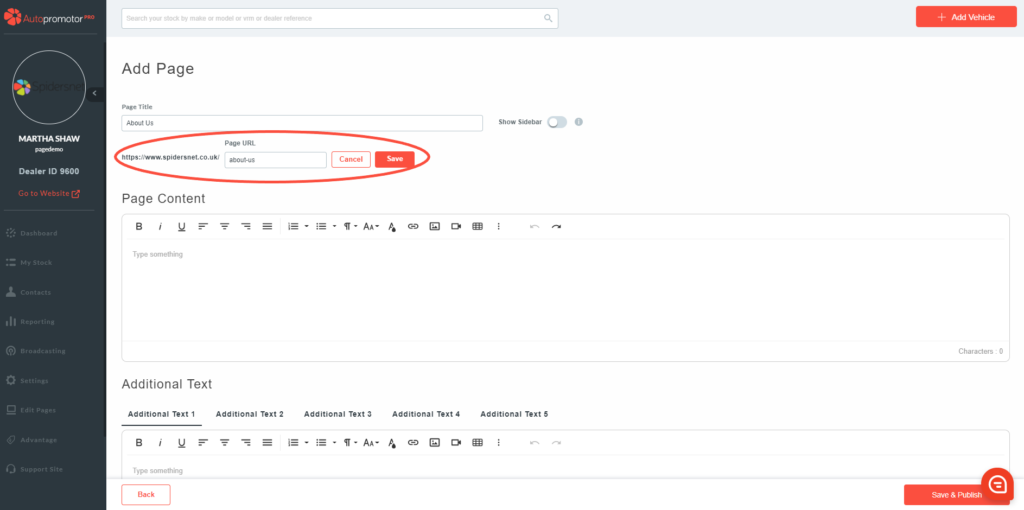
Page Content
This box is where you put your content. There are formatting options you can use to change the font, colour, alignment and general formatting of your text. Learn more here: Page Content Formatting.
You can also add in media into your content such as videos & images which will appear around your text.
Click here to find out how to add images to your content.
Click here to find out how to add videos to your content.
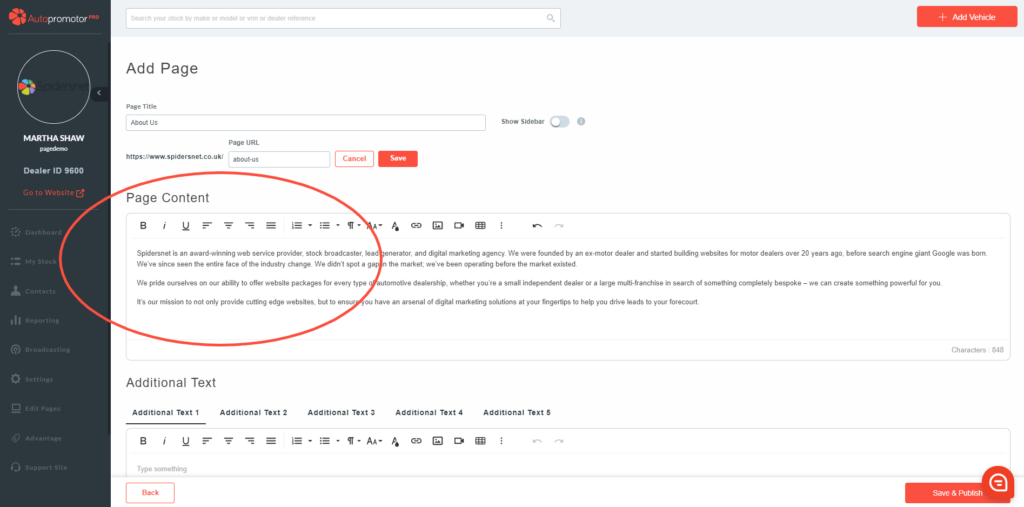
Media
This section includes where you put images, videos and even slide shows. This section is different to images and videos in your page content. Your uploaded media will appear at the top right hand corner of the page.
Images
Upload any images you would like added to the page below. If you add more than 1 image, these will be displayed in a carousel. A maximum of 5 images can be added per page.
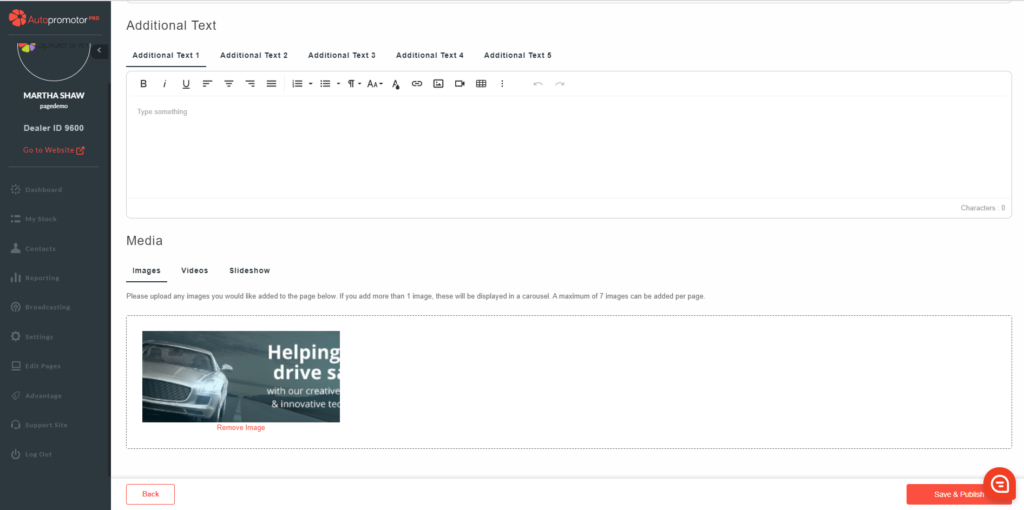
Videos
Videos work using a Youtube URL. You will need to upload your video to Youtube first to get the URL. Simply paste the Youtube link into the box and click on ‘Add Video’. The video will then appear beneath.
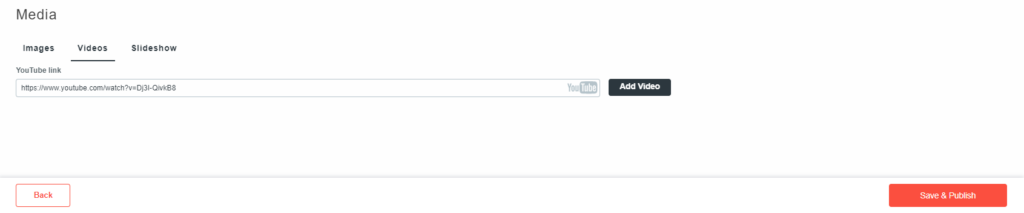
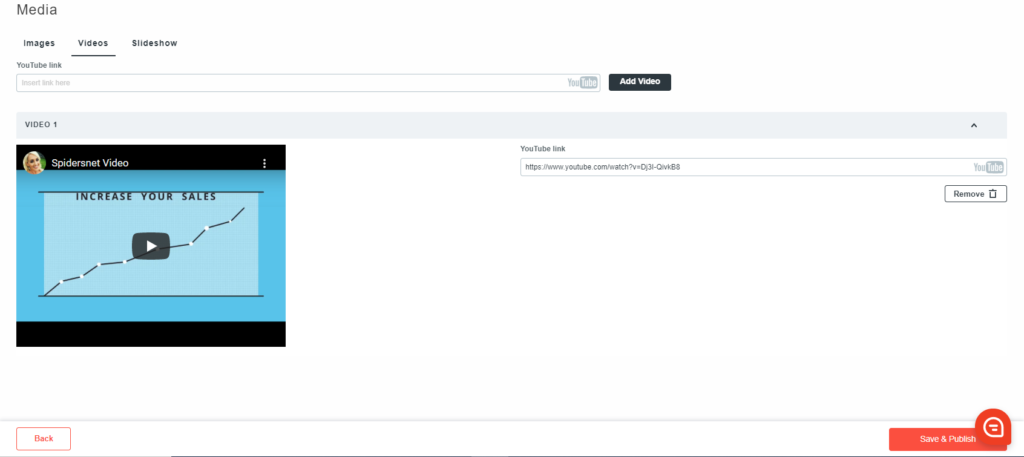
Slideshow
Your slides will appear at the top of the page. Use slideshows for handy information such as any offers, opening times or featured vehicles. Find out more about adding slides to your page- click here.
Once the page has been completed, click on ‘Save & Publish’
Your page will take up to 5 minutes to appear on your website. You then need to link this page from another page or add to the navigation menu.
Click here to see how to add a page to the navigation menu
